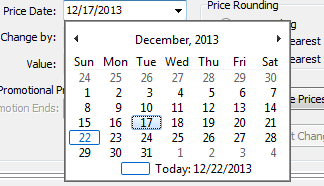Group Price Change using Filter
|
You can change the prices on a group of items by using the Filter tool and Group Price/Settings Changer tool.
We will start this example by using the Filter we created in the Build a Filter how to.
After creating and applying the Filter follow these step to do a group price change.In the example we will increase the price of a group items up 10 cents.
|
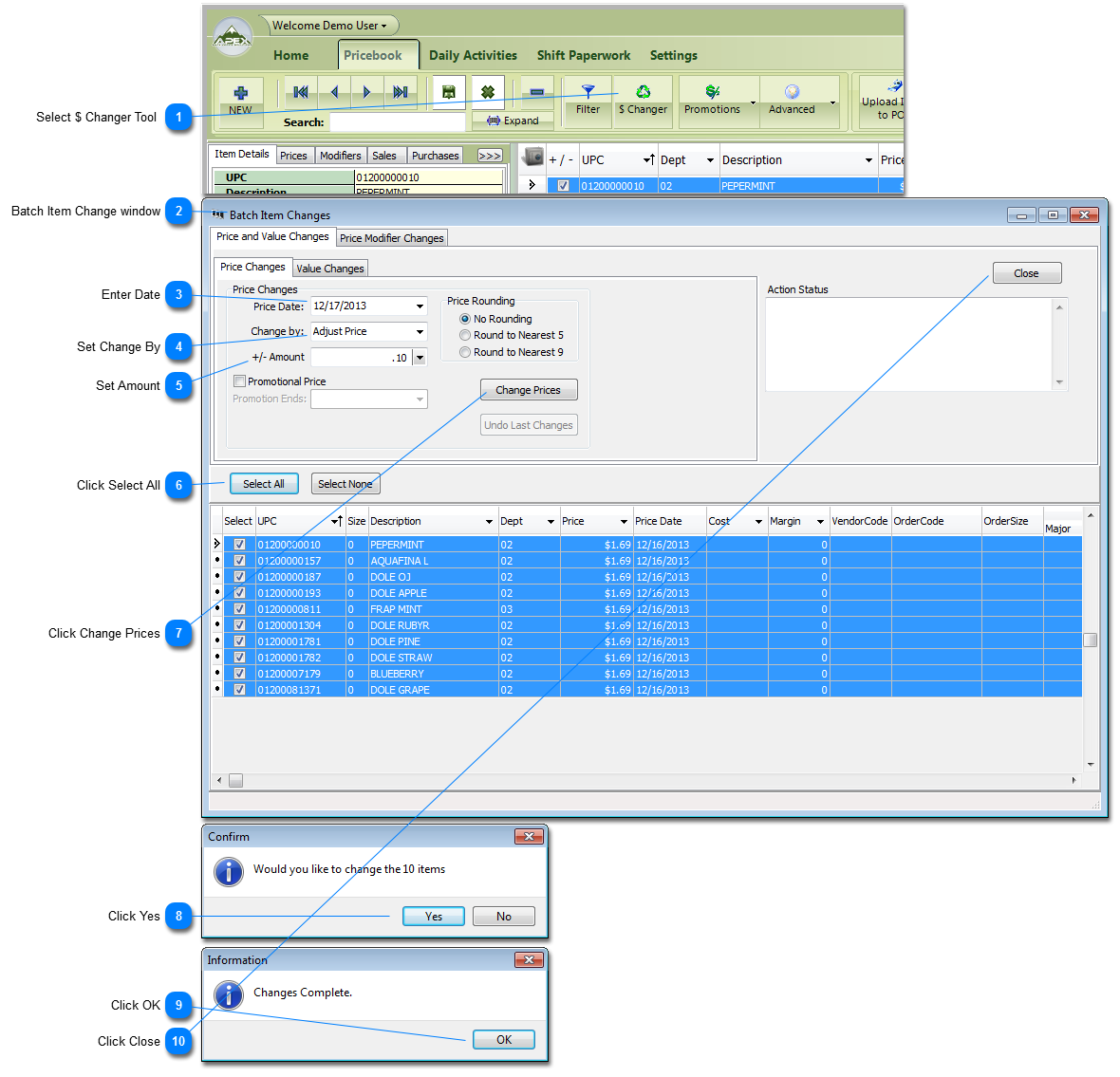
The next step to complete the price change is to upload the items to the register. The group price change automatically marks the items to be uploaded.
 Select $ Changer after the Filter is applied. If you need help with Filtering please see the Filtering How-To
|
|
Click Select All. This selects all the items in the grid below the button. These items are the ones that were placed here by the filter created in the Build a Filter How-To. Only these items that are select will be affect by this price change.
|