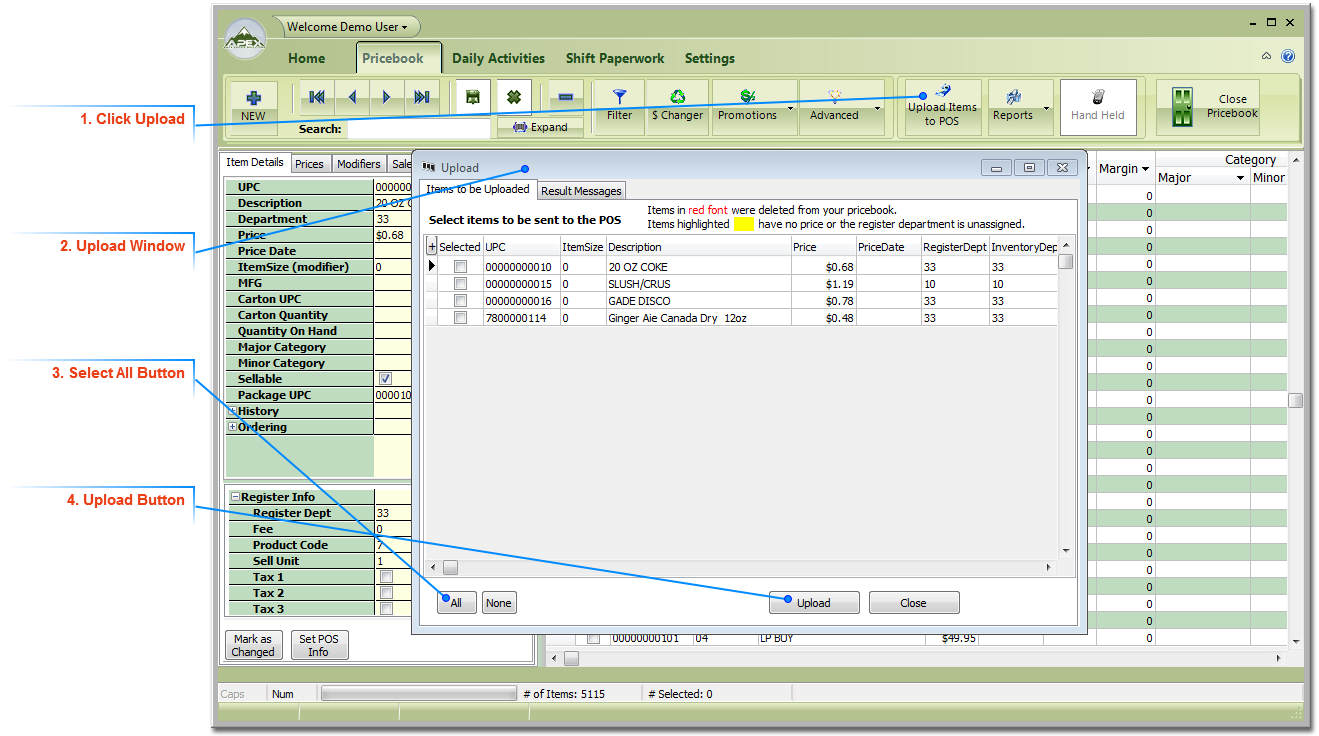4. Upload Button Clicking this button will upload all selected items to the register.
The next steps may vary a bit depending on your register:
1. Select Yes to continue the Upload or No if you want to stop at this point.
The system prepares the file:
2. After the file is prepared you can continue by clicking Yes or you can click to stop at this point.
3. You will get a status message while the system uploads to the register. It may take a while depending on number off items you are uploading.
4. Once My Pricebook has finished uploading the changes, it will ask you if you want to mark the changes as uploaded. Clicking Yes will clear the changed items from the upload list. If you saw an error message come up in the Status window in Step 3, you may want to click No so you can leave the items in the Upload list and try the upload again.
5. At completion My Pricebook will display the result messages from the Upload steps. You can Save these messages to a file, Copy these messages for pasting into another program like Notepad or Print these messages to your printer. Once you click Close the messages are removed and the system takes you back to the Pricebook screen.
|