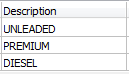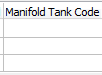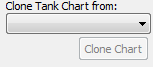Tank Setup
Tank Setup displays all the Tanks at your store's site. These are the Tanks that Fuel Products will be inventoried and sold from. Tanks must be setup before the Fuel Products and the Dispensers can be setup.
If you will be recording stick readings, you can set up Tank Charts so you can put inches into the system and the system will convert them to gallons. Tank Charts are optional.
If you think you need to make changes in these screens but are not sure how to proceed, please contact Support.
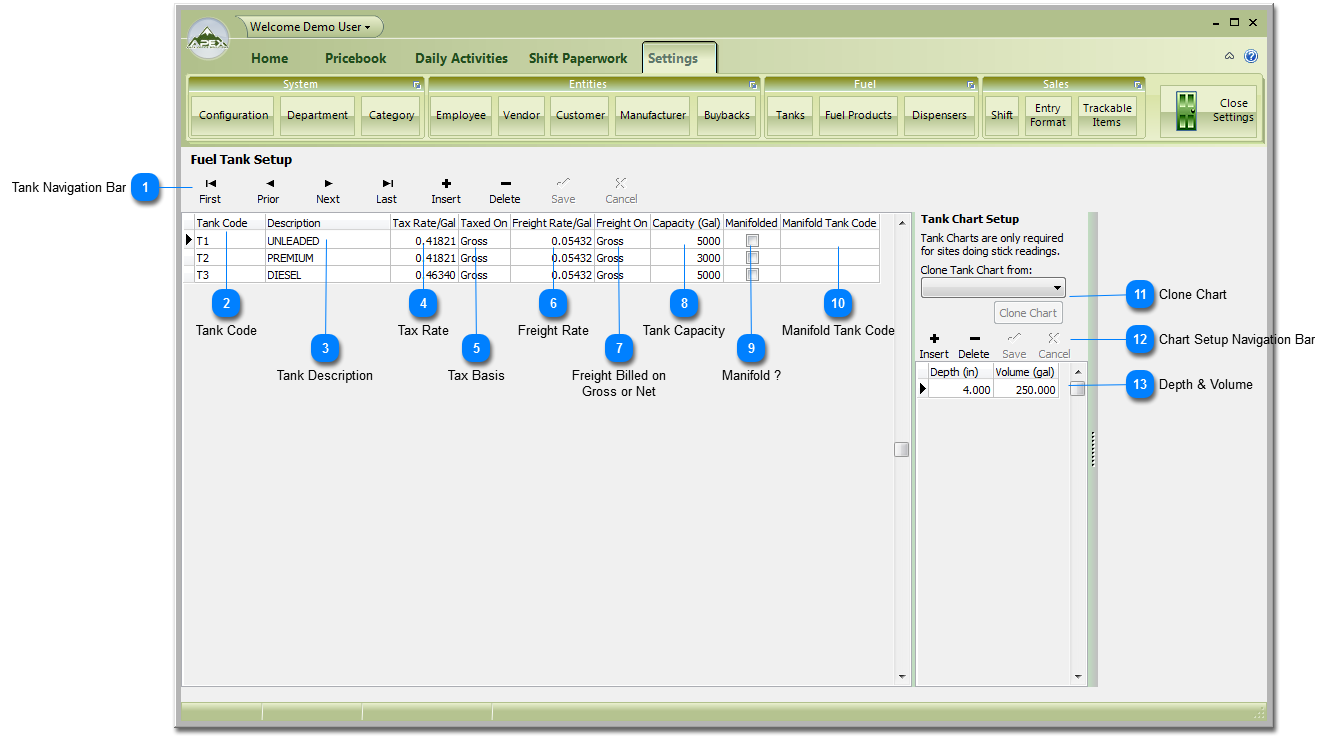
 Please see Grid Navigation instructions here. This allows you to Insert or Edit or Delete Tanks.
|
 Enter the total tax and fees collected on fuel. This includes Federal tax, State tax and any fees collected with the tax. These taxes are usually listed as separate items on the fuel manifest or invoice. This is an optional entry. These rates will pull into the Fuel Delivery screen.
|
 Enter the freight rate for the product in this Tank. This is an optional entry. These rates will pull into the Fuel Delivery screen.
|
 Select Gross or Net. Freight can be charged on Gross or Net gallons and this is determined by the carrier that delivers the fuel. This is an optional entry. It will be used in the Fuel Delivery entry screen.
|
|
Insert new, Delete and Save entries in the Tank Chart grid. Please see Grid Navigation instructions here if you are not sure about these controls.
|