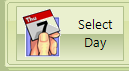Select Day
|
Before any work can begin, the Day that will be worked on need to be selected.
If shift work is being tracked, shifts need to be completed before starting the Daily Activities. Please go to the Shift Paperwork section for more information.
Days will automatically be created if a Shift has been entered for a day.
|

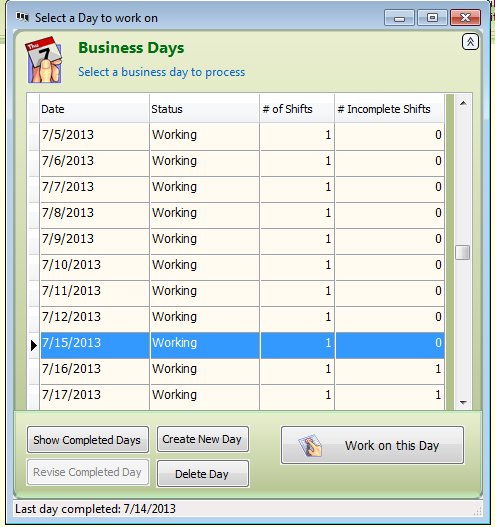 Click on Day that you need to work with. If the Day you need to work with is not listed, this means that no Shifts have been created for the Business Day. Please see the section on Shift Paperwork. If you are not using or tracking shift work, please go to Step 4 below to create a new Day to work with.
|
|
Click the 'Work on this Day' button to start working. Double clicking the Day in the grid will also work. The date and status are displayed and you are placed in Review Shift Summary
 |
|
After clicking Create New Day the following window appears:
 Choose the date from the drop down arrow and click Create
After clicking Create, the date and status are displayed and you are placed in Review Shift Summary. See below:
 |