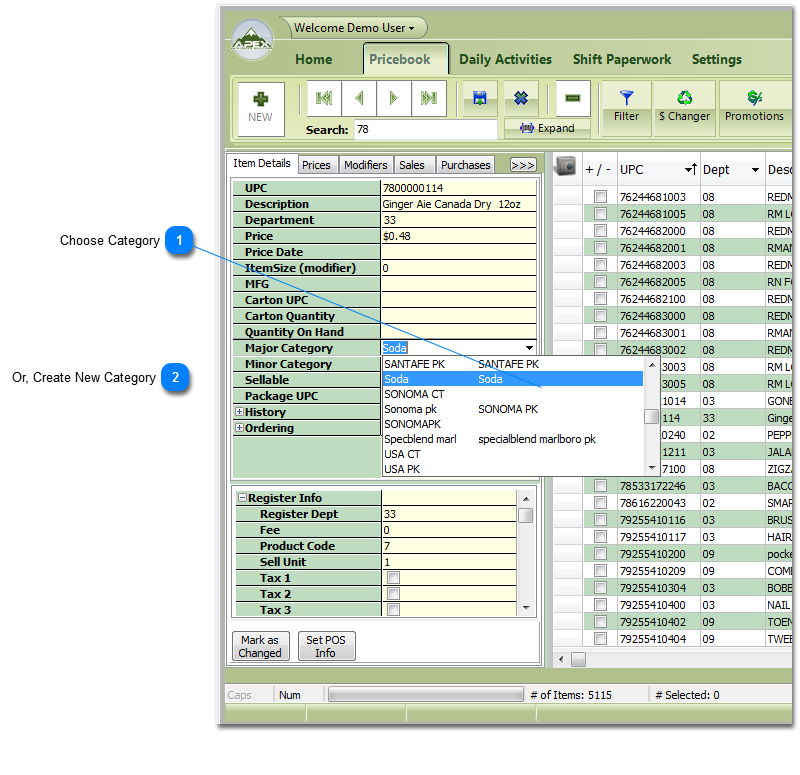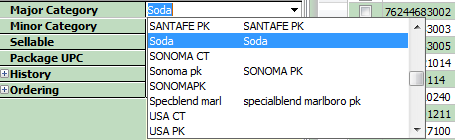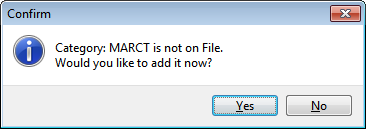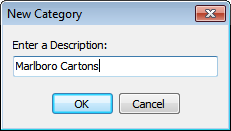Categories
|
Categories are great way to group and sort your items. Categories can also be known as sub-departments. If you spend some time setting up and assigning categories it will make group price changes much easier.
The Pricebook has 2 Categories you can assign to every Item, a Major Category and a Minor Category. Using Categories
For example you may want an easy way to find all your cigarette cartons. The way to do this would be to create a Major Category called 'carton' and assign that Major category to all the cartons in the Item list, then you can find all your cartons by setting Filter on the Major category carton. This may cause a problem when you want to just change the price on just one vendor's cartons and not the rest. You have a couple of options. You could create major Categories for each vendor like VenderAcart, VenderBcart etc. Or, you could create a Major Category of carton and create Minor Categories for each vendor.
|
The good news is you can choose existing categories or add categories as you add or change items: